How to approve subscription
You can start your 14-day free trial right after you approve the subscription.
After installing Vario, you will see the Plans tab. Please pick a plan and then you will reach this screen to approve subscription.
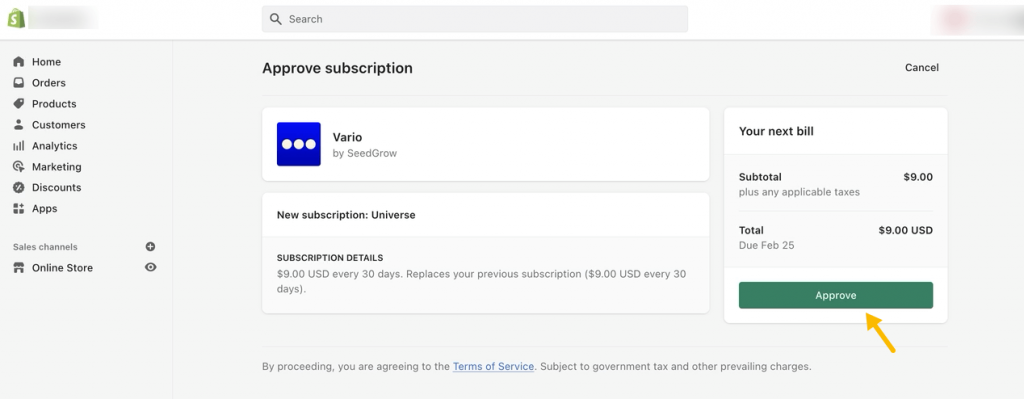
Then you will be able to import your product variant options and customize the settings.
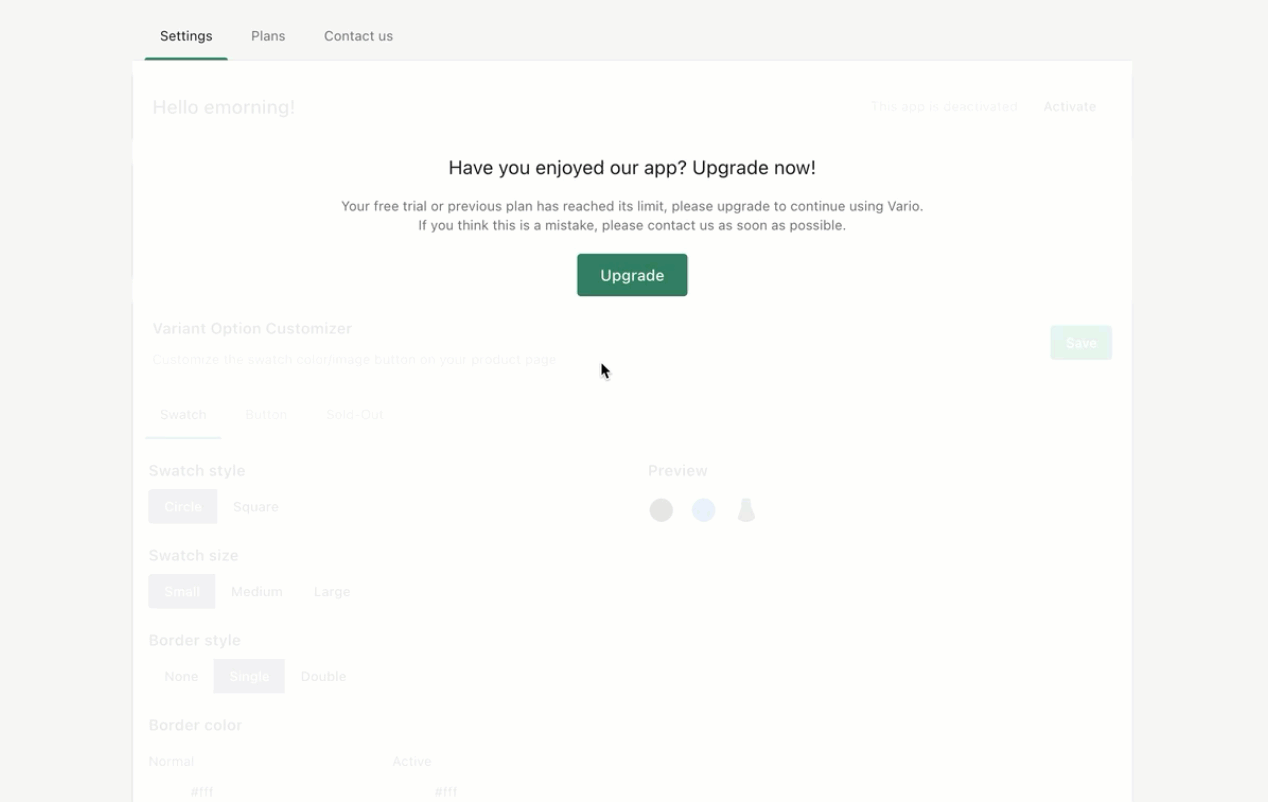
How to import variant options
The Vario app helps import your existing product variant options and populate them with new styles.
These styles include buttons, variant image swatches, or custom color swatches.
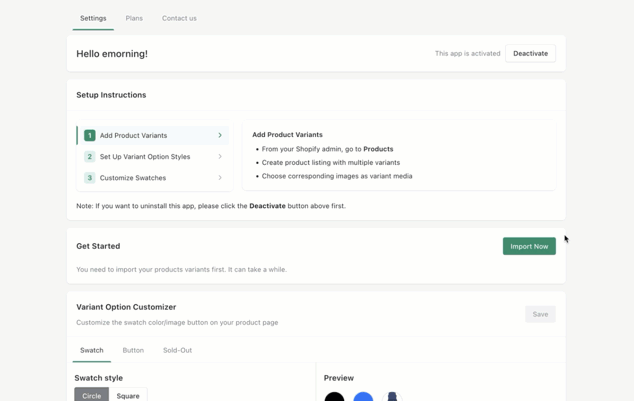
Basic steps
Step 1: Add Product Variants
- From your Shopify admin, go to Products and create product listings with multiple variants,
- Choose corresponding images as variant media.
Step 2: Set Up Variant Option Styles
- Go to Apps > Vario > Variant Option Settings > click Refresh to get all variant options listed,
- Select the swatch style for each product option. Eg: Set the style of material option as Automated Image Swatch.
Step 3: Customize Swatches
- Tweak the swatches designs as you like it,
- Go to product pages to enjoy new awesome swatches!
How to uninstall app
If you want to uninstall the Vario app, make sure to follow these 2 steps:
Deactivate it
Go to Apps > Vario > Delete app.