Shopify is a widely used e-commerce platform that allows businesses to create online stores quickly and easily. One of the key benefits of Shopify is its extensive library of themes, enabling users to design visually appealing and unique websites.
Ever landed on a Shopify store that made you go, “This is exactly what I want for my website!” Don’t worry—you’re not alone. When you find a store that impresses you, it’s natural to want to know which Shopify theme it’s using. Fortunately, there are several methods to uncover this information.
In this article, we’ll explore 5 different ways to determine the Shopify theme a website is using, providing detailed steps for each approach.
Table of Contents
How to Find the Shopify Theme A Store is Using
Now comes the question: How can you find out what Shopify theme a website is using? There are 5 ways you can easily identify the Shopify theme of an existing store:
#1: Check the source code
An effective way to identify a Shopify store’s theme is by examining the website’s source code. This can easily be done on any desktop computer using a web browser. To do this, follow these steps:
Step 1: Visit the Shopify store whose theme you want to identify.
Step 2: Access Developer Tools
- Right-click anywhere on the webpage and select Inspect (or use Ctrl+Shift+I on Windows/Linux or Cmd+Option+I on Mac).
Step 3: Search for Shopify.theme
- Within the developer tools, navigate to the Elements or Sources tab.
- Use the search function (Ctrl+F or Cmd+F) and type Shopify.theme.
Step 4: Check Results
- Look for instances of Shopify.theme in the highlighted areas of the source code. The theme name is typically found under a key like “schema_name”.
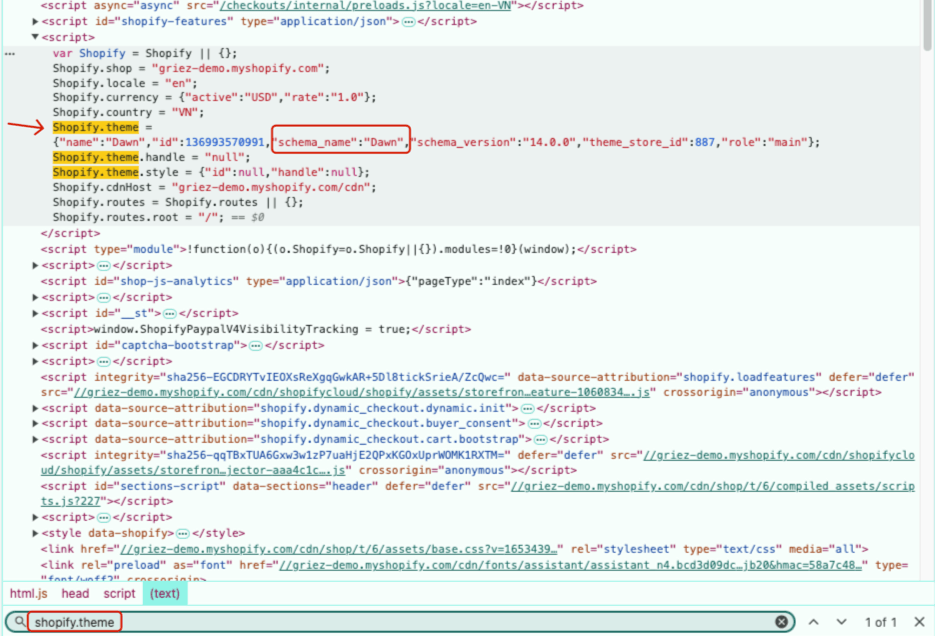
#2: Use Chrome extension to detect the store’s Shopify theme
Another way to discover which Shopify theme a store is using is by utilizing Chrome extensions. There are several Chrome extensions available that can help you detect the theme of a Shopify store. Here are some popular options:
- Shopify Theme Detector by Koala Apps
- Shopify App Detector by Fera.ai
- Shopify Theme Detector by Meetanshi
I’m trying the Koala Inspector because it’s a widely used tool, particularly popular among Shopify store owners, with over 200,000 active users.
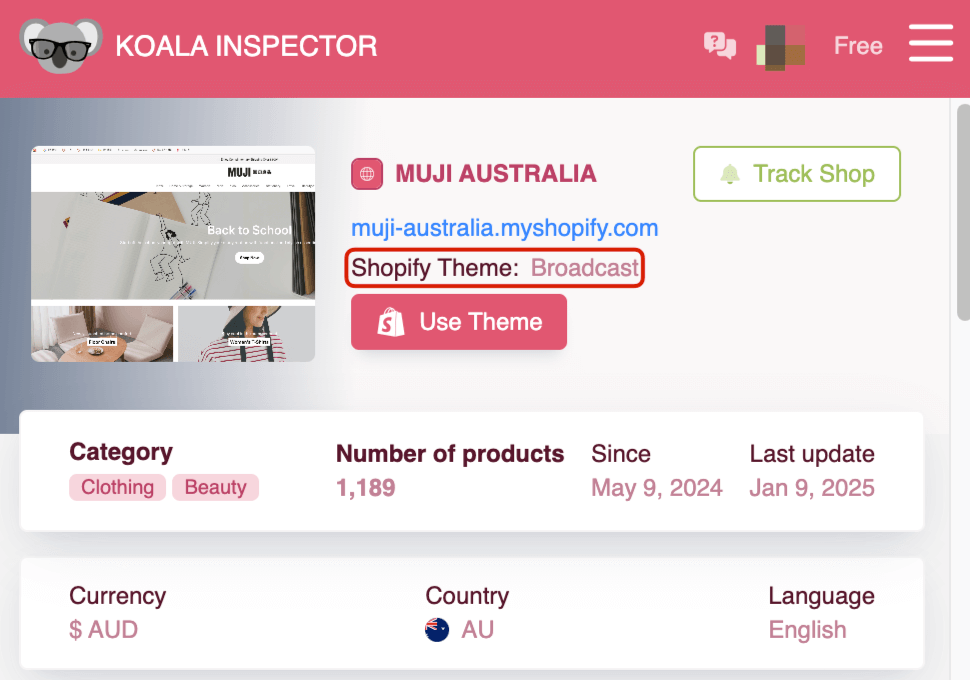
#3: Inspect the Footer
One of the simplest ways to identify a Shopify theme is by locating the theme credits link, which is usually found in the footer of the store’s pages. For instance, themes like Debut and Brooklyn often display a “Designed by [Theme Developer]” or “Powered by Shopify” link in the footer. This link typically directs to the theme’s sales page or the developer’s website, providing clear information about the active theme.
The link text typically includes the theme’s name and is a clickable link that directs you to the theme’s sales page or the developer’s website. This makes it easy to quickly find and verify the active theme being used on the store.
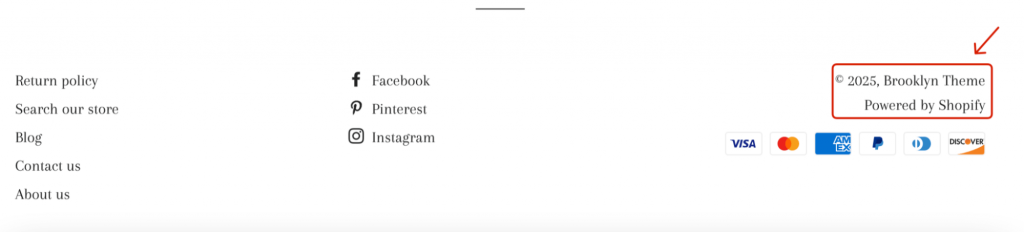
#4: Use an Online Shopify Theme Detector
Shopify theme detectors are straightforward and user-friendly websites that allow you to easily identify the theme used on a Shopify store. You don’t need to install any software—just input the store’s URL into the detector, and you’ll receive all the relevant theme information.
Here are a few popular theme detectors available online:
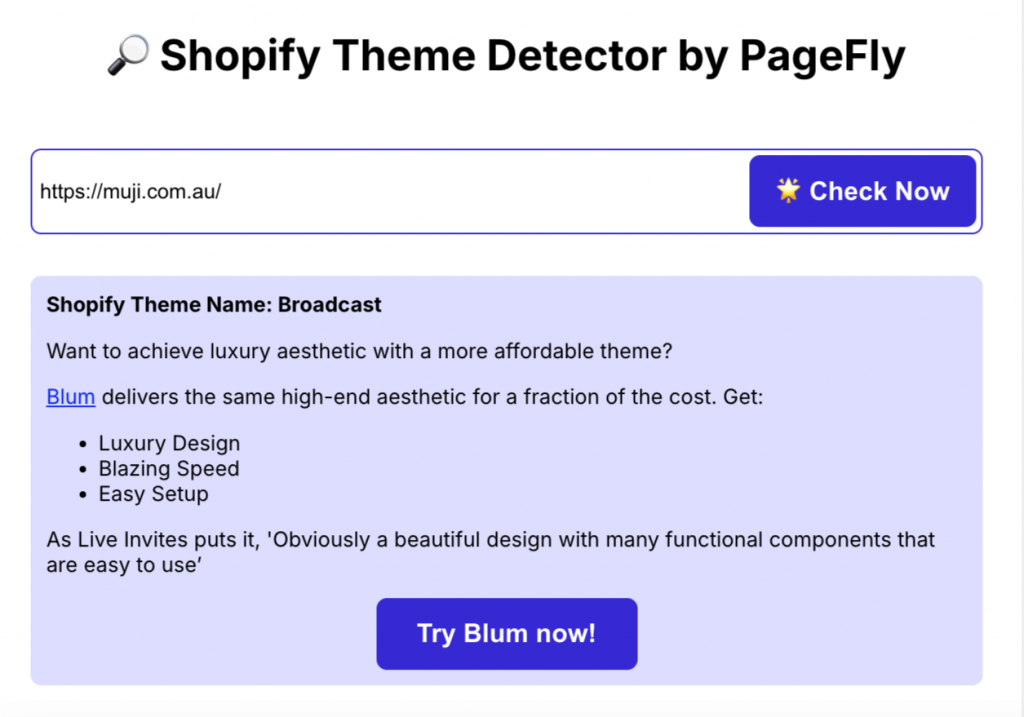
These online Shopify theme detectors provide a quick and efficient way to learn about the theme used by any Shopify store without needing to download anything.
#5: Ask the Store Owner
If none of the previous methods work, you can always reach out to the store owner directly to inquire about the theme they’re using. While some store owners are open to sharing this information, others may prefer to keep it private.
To ask, simply visit the store and look for a “Contact Us” page or a chat box. Once you’ve found a way to reach out, send a polite message inquiring about the theme.
Keep in mind that some store owners may not respond, or they might choose not to disclose the details of their theme. If that happens, don’t take it personally—just move on and explore other ways to find the theme.
FAQs
Can I change my Shopify theme?
Yes, you can change your Shopify theme at any time. The process is simple and can be done through the Shopify admin panel. However, it’s important to note that switching themes may impact your store’s layout and functionality. To ensure you don’t lose any important data, it’s a good idea to back up your store before making any changes.
Can I find the theme of any Shopify store?
In most cases, yes. However, some store owners may remove or customize theme credits, making them harder to detect. You can still try other methods, like using tools or inspecting the source code.
Are theme detection tools reliable?
Yes, theme detection tools are generally reliable. However, some customizations might make it difficult for these tools to correctly identify the theme. In such cases, using a combination of methods will increase accuracy.
Can I use a theme from another store for my own Shopify store?
You cannot directly copy a theme from another store. However, you can purchase or download the same theme from the Shopify theme store and customize it for your store.
How do I remove “Powered by Shopify” from the footer?
You can remove the “Powered by Shopify” text by editing the footer code in your Shopify theme. Go to Online Store > Themes, then click on Edit Code and look for the footer section (footer.liquid). From there, you can delete or customize the text.
Final Thoughts
Finding out which Shopify theme a website is using is straightforward, and you can do so through various online tools or by examining the website’s source code. However, it’s essential to understand that copying a theme without the proper rights is a violation of copyright laws. Always ensure you purchase the theme from the official Shopify theme store or a reputable third-party provider.
After acquiring the theme, you can tailor it to your store’s requirements. Shopify offers an easy-to-use theme editor for basic customizations, or you can dive into the code for more advanced modifications.
If you want to build a distinctive, visually appealing online store that sets you apart from the competition, follow our YouTube channel for expert tips, design inspiration, and step-by-step guides. We’ll help you build a store that not only looks great but also performs seamlessly.