- Text: This type allows a client to enter text, including numbers, in the input text field, and it is used for one-line text only. This option is perfect for personalization needs such as engraving, printing names, gift messages, or any other free-form input customers provide before adding a product to their cart.
- Text Area: The Text Area option works just like the Text option, but instead of a single line, it gives customers a larger box where they can enter multiple lines of text – perfect for longer messages or special instructions.
With the Text Option Type, Shopify store can offer a more personalized shopping experience while capturing essential customer details directly at the point of purchase.
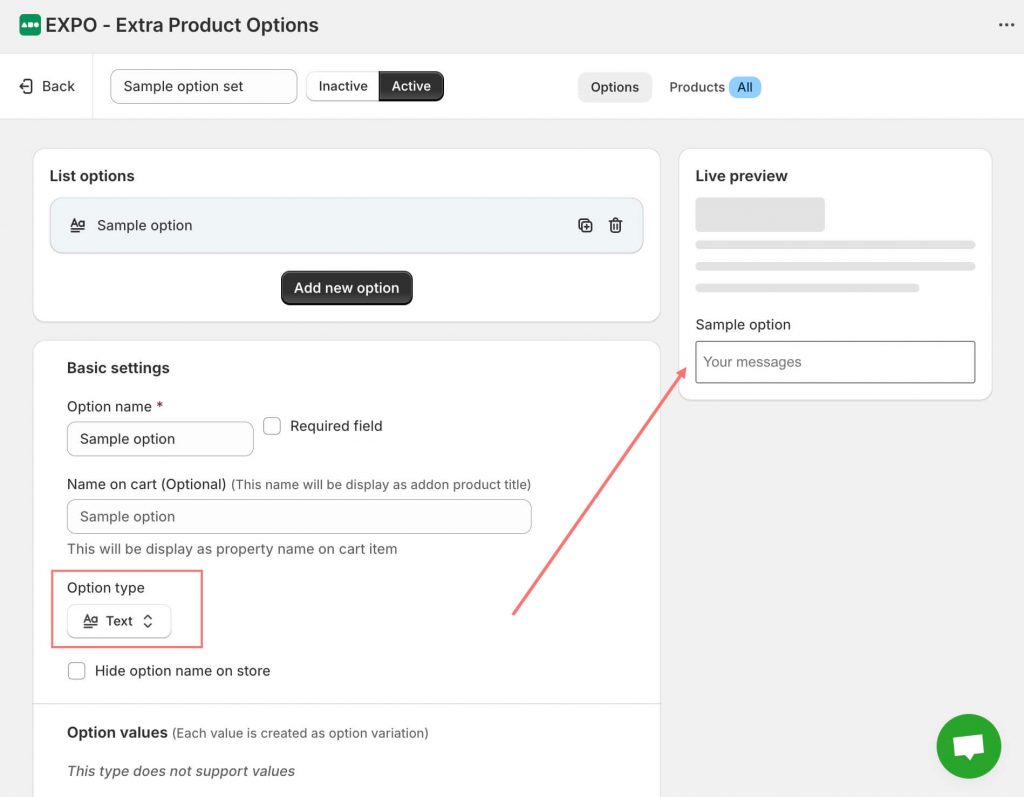
When you add extra options to your products in EXPO, you’ll see some common settings that help you control how each option looks and behaves. Think of these as the building blocks for customizing your fields.
Here’s a breakdown of what each setting does (with simple examples so it’s easier to imagine on your store):
- Option Label: The title or name of the option displayed to customers.
- Placeholder Text: A short hint or example displayed inside the field before the customer types.
- Tooltip description: An optional line of text shown under the option field.
- Minimum & Maximum Values: ensures input is not too short/long.
- Validation Alert Text: A custom error message shown if the customer input does not meet the validation rules (e.g., required field, character limits, or formatting rules).
- Text format: Restricts the allowed format of text inputs, define specific patterns (e.g., normal text, numbers, email format, URL/Link or Custom format type).
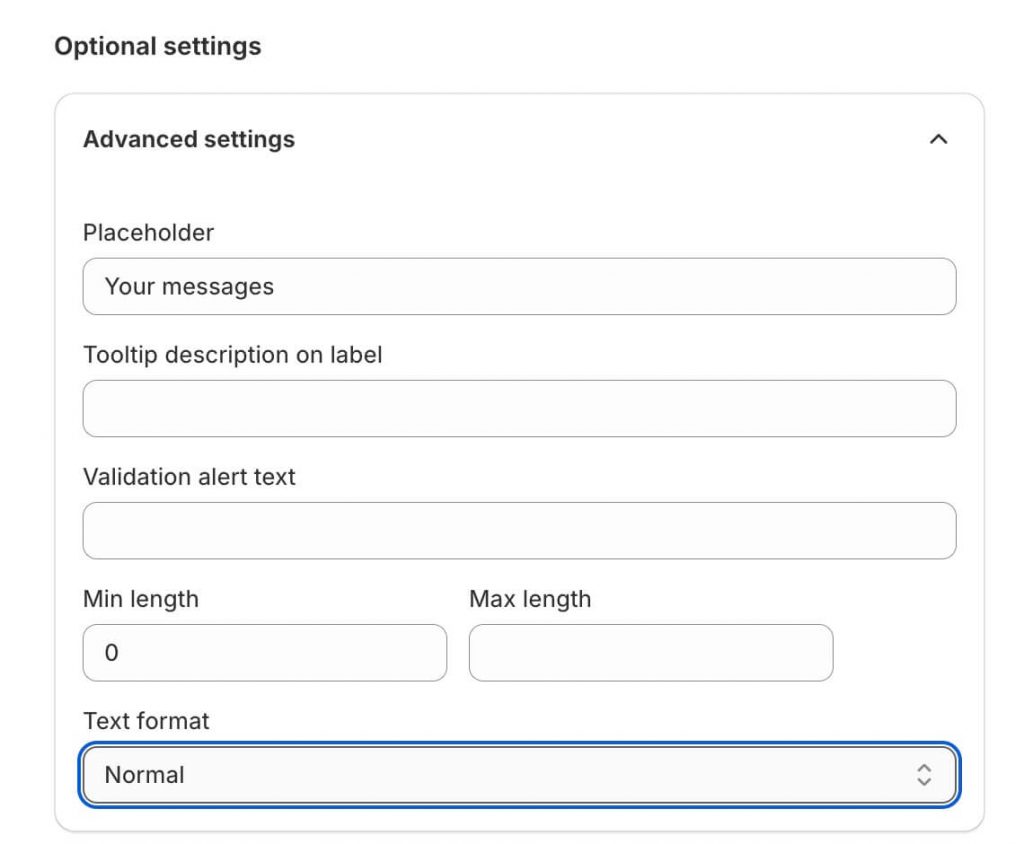
This helps standardize input and avoid messy or unusable customer data.
Need Help?
We’re here for you!
Reach out to our support team directly from your EXPO dashboard we usually reply within a few hours. Or email us at [email protected] with your store link and a short description of what you need.
No question is too small – whether it’s your first time setting up an option or you just need a quick tip, we’re happy to help.