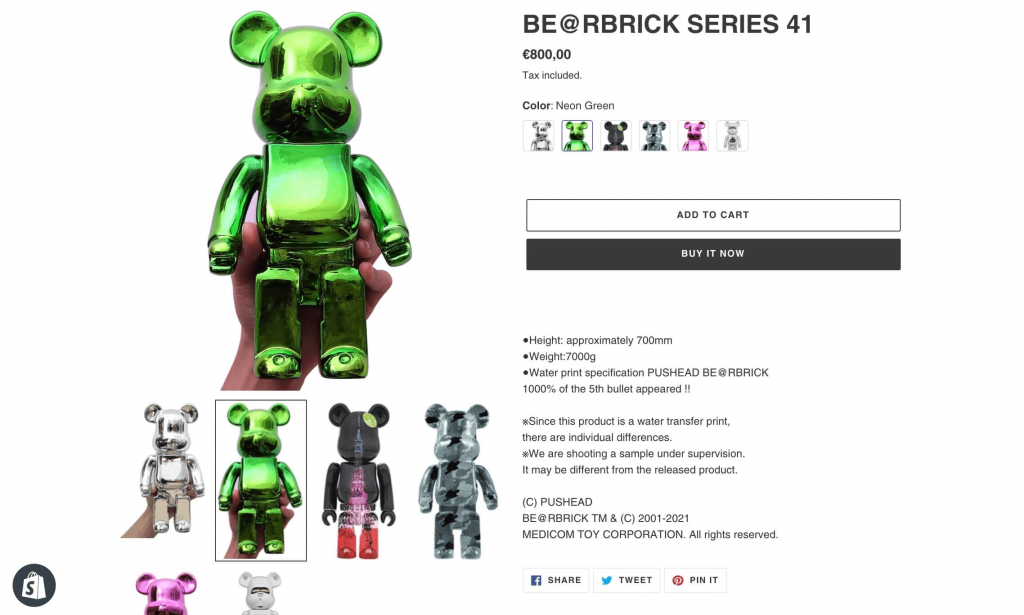How to automatically populate variant images as image swatches
This section shows you how to set up automated variant image swatches the fastest way.
With this new built-in feature, you will save more time because you don’t have to upload variant image files over again.
Assign images to product variants
In this step, you’re supposed to already add the corresponding image for each variant swatch.
For instance, I have a product with 1 product option “Color” which has 6 variations. So I carry on assigning 6 images to those 6 variants.
Enable automated variant image swatch
1. Sync
From your Shopify admin > Apps > Vario > click Refresh to update new product variant changes.
2. Choose Automated
Go to the product option and choose Automated variant image swatch style.
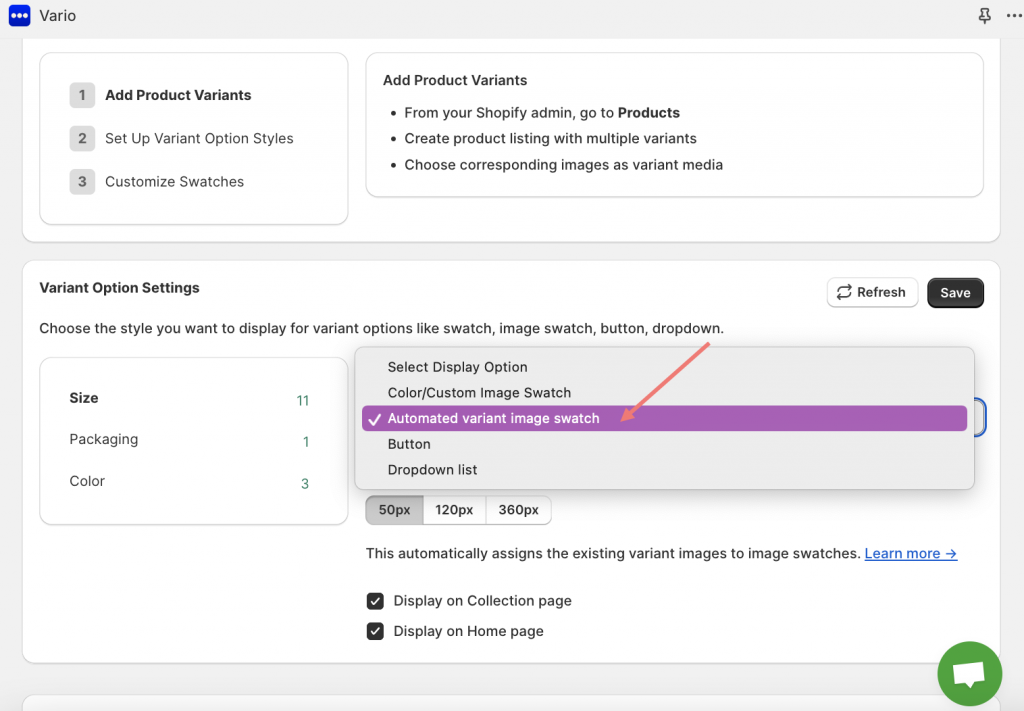
By enabling this automated feature, all the existing variant images will be automatically assigned to their swatches.
3. Finish
Now all left to do is to click Save and view your product page.
My 6 existing variant images are now automatically assigned to image swatches like this.