How to choose styles for your Shopify product variant options
Initially, from your Shopify admin, go to Apps > Vario > Variant Option Settings > click Import Now to get all variant options listed.
If you have made changes to your product listings or collections, make sure to come back to Shopify admin and click Refresh to get the variations updated right away.
The screen will then show Updating products. And this process should take only a few seconds.
Here’s how the settings screen looks after all the variant options loaded successfully.
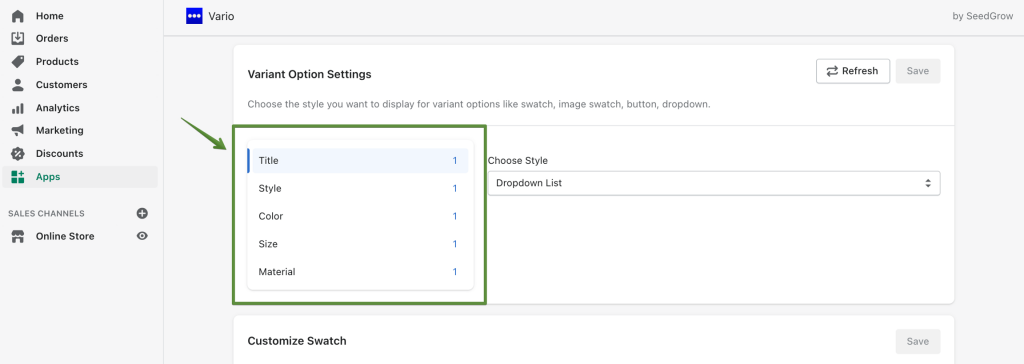
Afterwards, you can choose an effective style for each product option. Eg. the style for Size option can be Button, while the style for Material option can be Custom Image swatch.
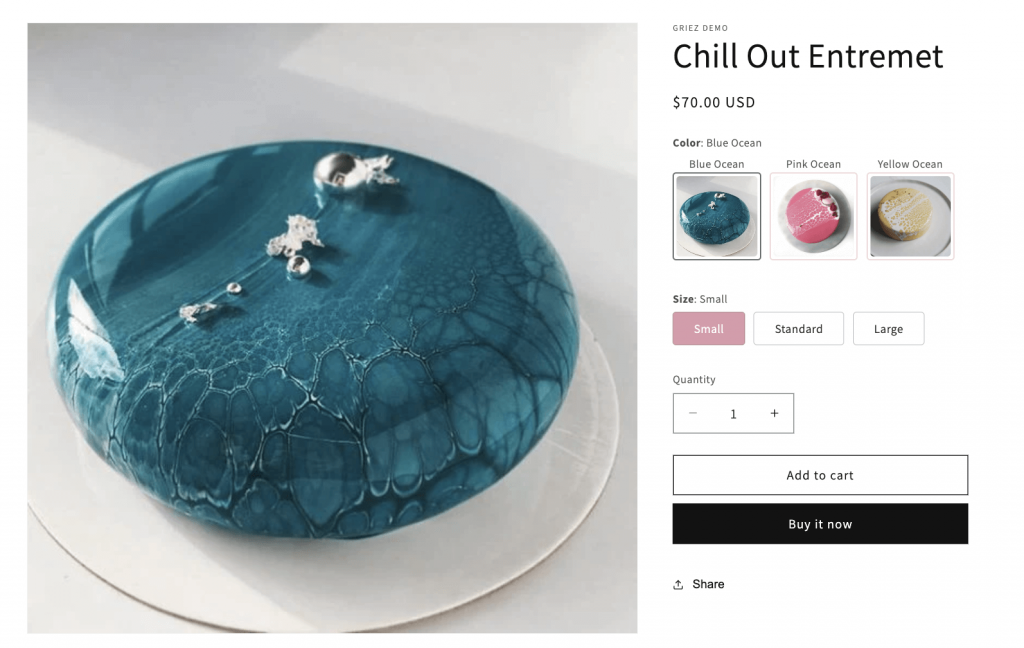
Note:
On Shopify, each product has a maximum of 3 options.
You can have up to 100 variants per product.
So please make sure you have created the product options so that each product lies within the limitations of Shopify variant images swatches.
If you wish to add more options, check out EXPO ‑ Extra Product Options.