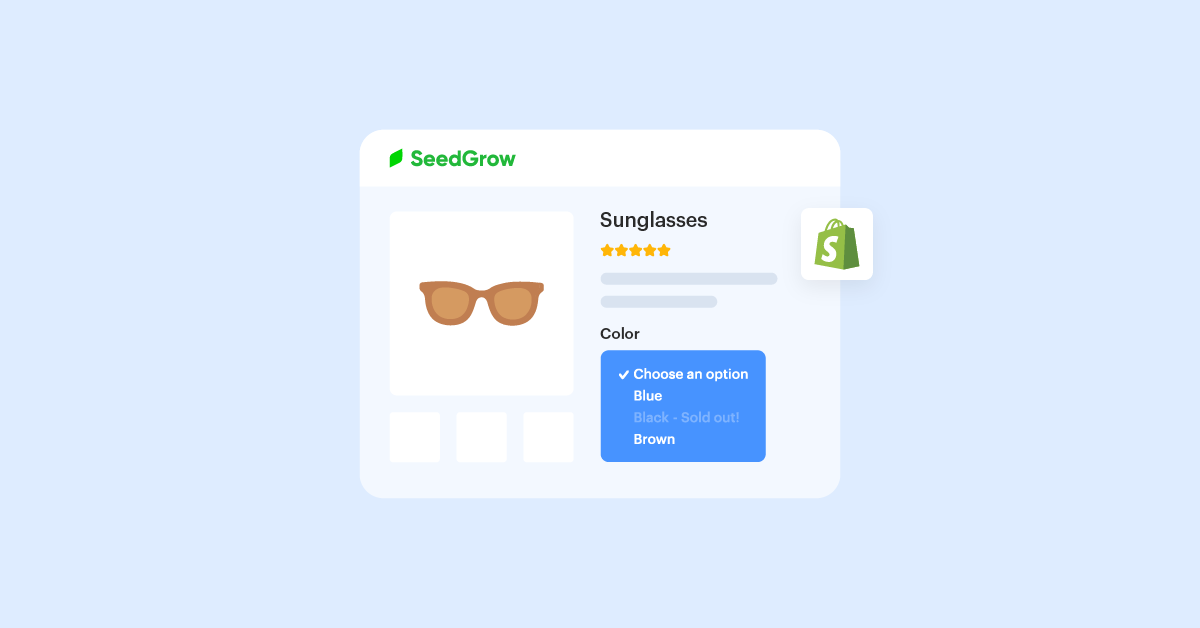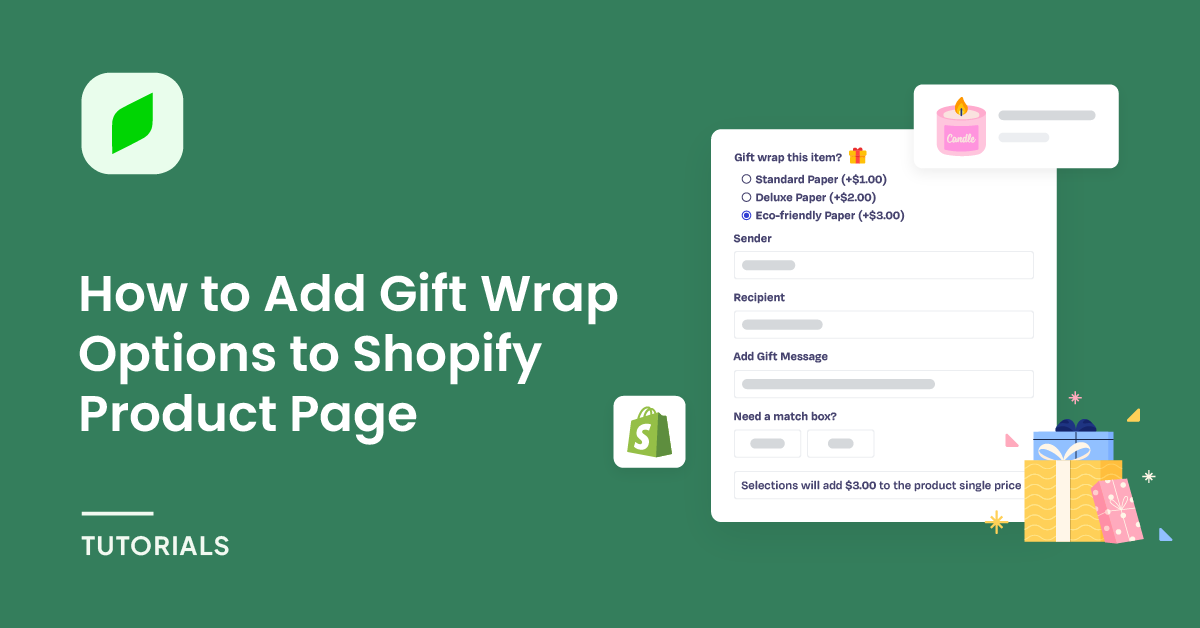Your store has tons of products to manage, you don’t have too much time but still want to bring an excellent shopping experience for your customers. One of the biggest fences is adjusting the display of the product’s out-of-stock or in-stock variations.
By default, when the variant goes to zero, you can’t notify all your customers which is the out-of-stock products, this can create an operating nightmare for the store owner. But if not doing anything for the out-of-stock products, your store can make the customers feel so annoyed when they desire to buy a product.
Therefore, in this guide, we’ll show you how to hide out-of-stock variants in Shopify for better imperative. But first, we should know more specifics about variants to manage your products in the Shopify store and
Now, let’s get started!
Table of Contents
What are Shopify Variation Swatches?
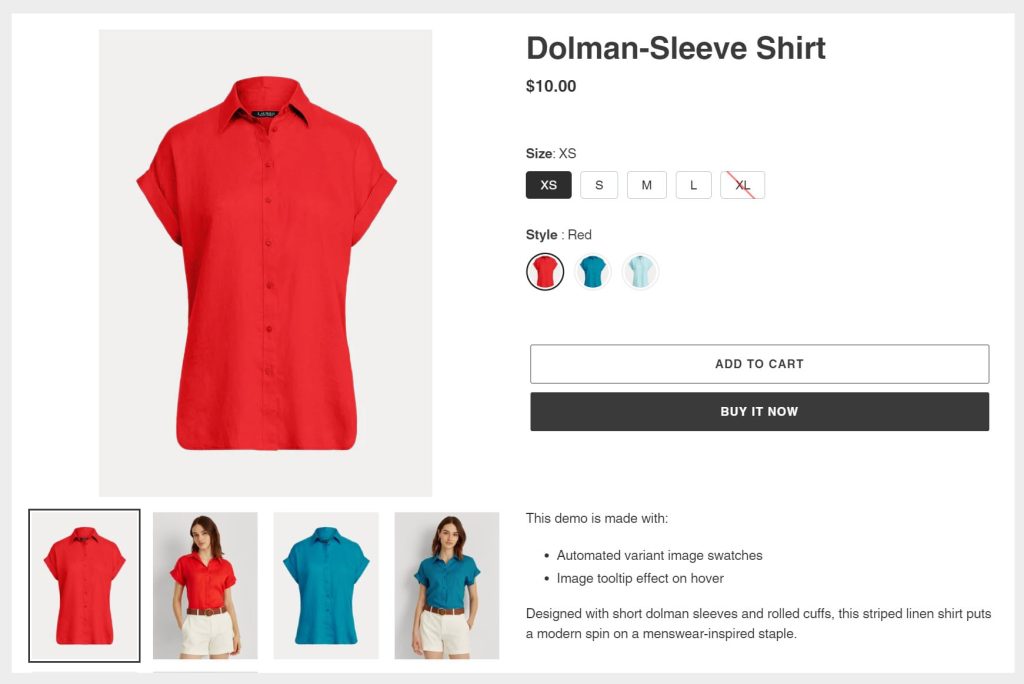
One crucial element that contributes to a good store experience is product variation management, and in the Shopify platform, “Variation Swatches” has emerged as a game-changer. These swatches are a powerful tool that allows online retailers to showcase their products’ diverse options, such as colors, sizes, and styles which includes; hide out of stock variants Shopify products, hiding sold-out variants Shopify, hiding unavailable variants Shopify products in an intuitive and visually appealing manner.
Shopify has rapidly turned into the epicenter of all online stores globally, it provides entrepreneurs and businesses with the tools they need to create and manage their online stores. However, managing product variants efficiently can be challenging, especially when you have a wide range of options. This is where Variation Swatches come into play, revolutionizing the way customers interact with product choices.
Variation Swatches replace the traditional drop-down menus or radio buttons typically used to select product variations. Instead, they offer customers a more interactive and tactile experience. Shoppers can see the available options at a glance, thanks to the color swatches, images, or text labels representing different variants. This enhances user engagement, reduces friction in the buying process, and ultimately increases conversion rates.
In this article, you will learn the details and discover how to effortlessly hide out-of-stock variants in Shopify stores, so you can focus on delivering an exceptional shopping experience for your customers.
Using Vario ‑ Variation Swatches App to Hide Sold-out Variants in Shopify
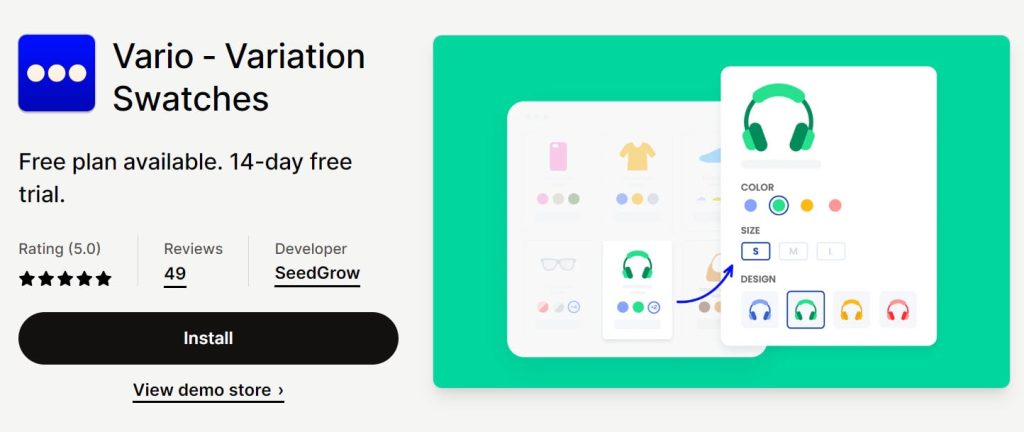
The Vario Shopify App is a powerful Shopify tool designed to elevate your Shopify e-commerce store’s product variation management. With Vario, you can easily transform standard product variants into customizable visual elements that enhance both the aesthetics and functionality of your online store. In particular, it is also the best tool that provides you with features to hide unavailable variants of your products on Shopify.
Here’s a detailed description of Vario’s features:
Set Style for Each Product Option
With this feature, you can individually style each product option, such as colors, sizes, or styles. This means you can customize how these options are presented to customers on your product pages. For example, you can define unique styles for different colors, making them visually distinctive and appealing.
Customize All Swatch Styles in a Central App Settings Panel
This central settings panel provides a convenient and efficient way to manage the overall appearance of your swatches. You can customize the design, layout, and behavior of swatches across your entire product catalog from a single location. This ensures a consistent and cohesive look for your online store.
Automatically Populate Shopify Product Variant Images as Image Swatches
This feature simplifies the process of showcasing product variations. Instead of manually uploading images for each variant, the app automatically populates image swatches using your existing Shopify product variant images. This saves you time and effort while ensuring that customers can see accurate representations of each option.
Display Color and Image Swatches on Product Pages and/or Collections Pages
The app provides flexibility in where you display color and image swatches. You can choose to showcase them on product pages, making it easy for customers to select options when viewing a specific product. Additionally, you have the option to display swatches on collections pages, allowing shoppers to quickly identify product variations even before they click on a product.
How to Set and Customize Product Variants
With the Vario app, you can set and customize product variants in your Shopify store. Here’s a step-by-step guide to help you make the most of this powerful App:
Step 1: Add Product Variants

- Access Your Shopify Admin: Start by logging into your Shopify admin panel.
- Navigate to Products: From the admin dashboard, go to the “Products” section.
- Create Product Listings: Create product listings for items that have multiple variants. Ensure you select corresponding images to represent each variant. This is important as these images will serve as variant media.
Step 2: Set Up Variant Option Styles
- Access Vario App: Now, head to your Shopify Apps and find “Vario.” Click on it to open the app.
- Go to Variant Option Settings: Within Vario, locate the “Variant Option Settings” section.
- Refresh Variant Options: Click the “Refresh” button to populate the list of variant options for your products. This ensures that Vario is aware of all the available product options.
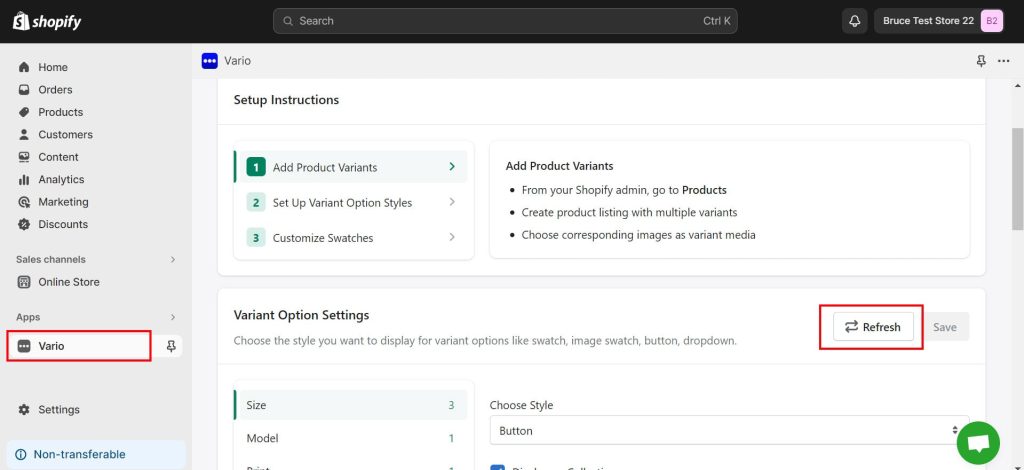
- Select Swatch Style: For each product option, choose the swatch style that you prefer. For instance, you can set the style of the “Material” option as “Automated Image Swatch.” This allows you to represent materials using images, making them more visually appealing and informative.
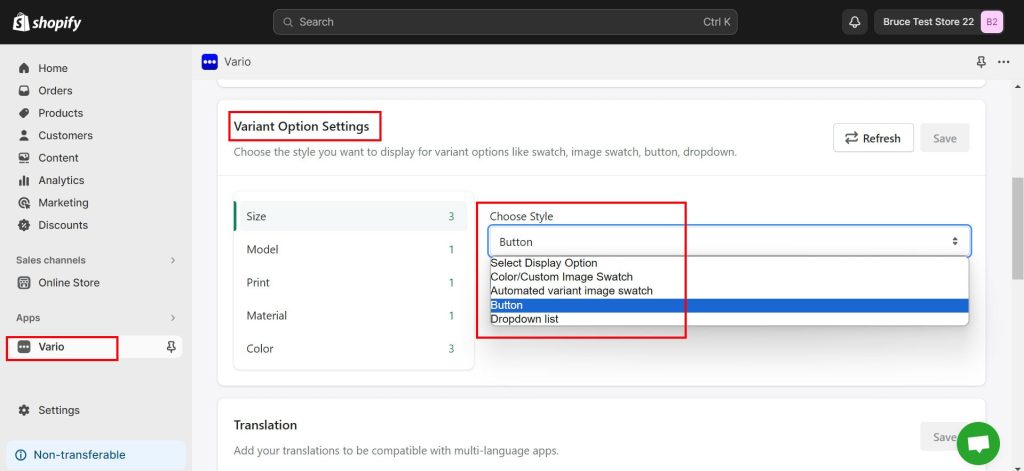
Step 3: Customize Swatches
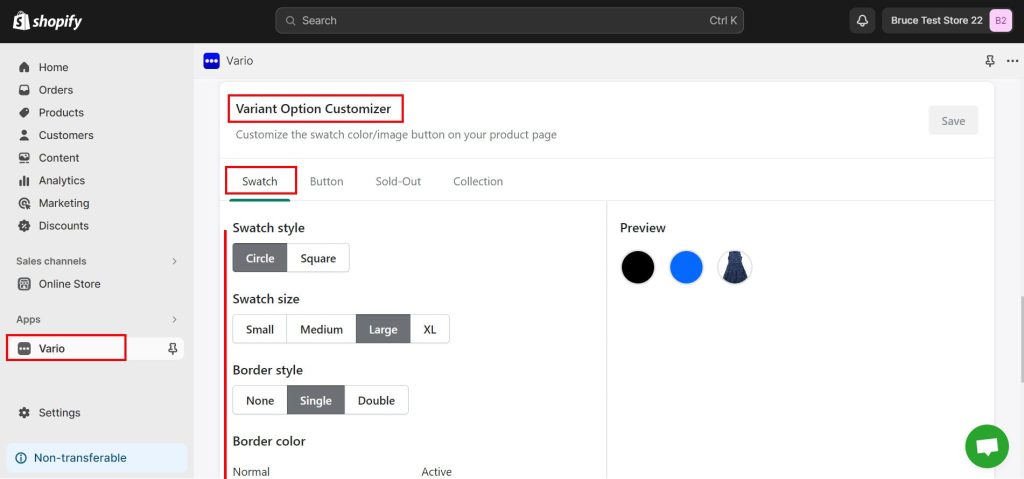
- Tweak Swatch Designs: In the same Vario app settings, you can now proceed to customize the swatch designs to your taste. You have the flexibility to adjust swatch designs according to your brand’s styles and preferences. This includes choosing colors, patterns, or any other design elements that align with your store’s identity.
How to Hide Out-Of-Stock Variants in Shopify
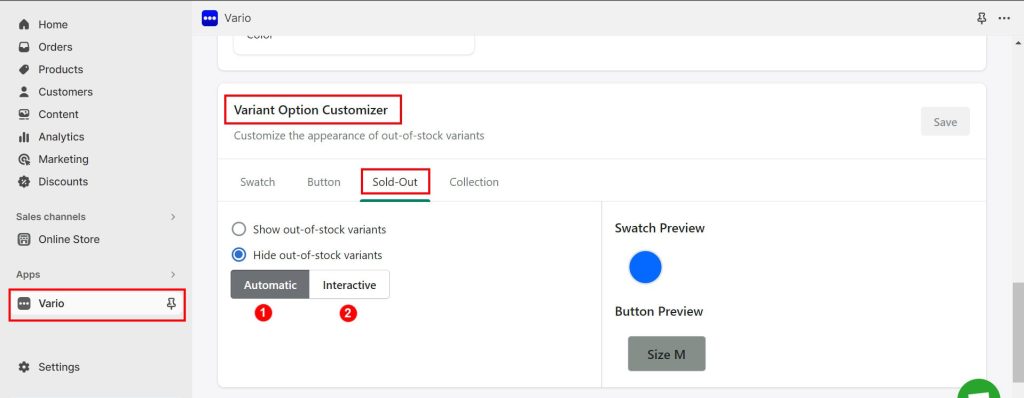
In other to hide the out-of-stock variants, you need to go through the Shopify admin dashboard > Apps > Vario. Then scroll down to the “Variant Option Customizer” section and then click on the “Sold Out” tab.
Toggle ON the radio button next to “Hide out-of-stock variants”, and then choose between the two available options as “Automatic” or “Interactive” as applicable to your case.
Automatic: This automatically hides out-of-stock variant swatches when loading the page. Use this when you have only one variant title per product (i.e. Color)
Interactive: This hides out-of-stock variants once a swatch is selected. Use this when you have more than one variant title per product.
Save the changes and check your store’s product pages to see how your settings are applied.
Conclusion
In this guide, we’ve explored the transformative power of Shopify Variation Swatches and how the Vario Shopify App can help you hide sold-out variants on Shopify to enhance your online store. With the Vario Shopify App, you can take your product variation management to the next level. More specifically, leveraging all the features of Vario, you can set styles for each product option, centralize swatch customization, automate image swatches, and flexible display options, empowering you to create a cohesive and visually striking online store.
Also, we’ve addressed the important aspect of hiding out-of-stock variants in Shopify. By using Vario’s intuitive interface, you can hide out-of-stock variants in Shopify easily, so that you can avoid your customers from selecting sold-out variants, to ensure that your online store always presents the most relevant and available options to the customers.