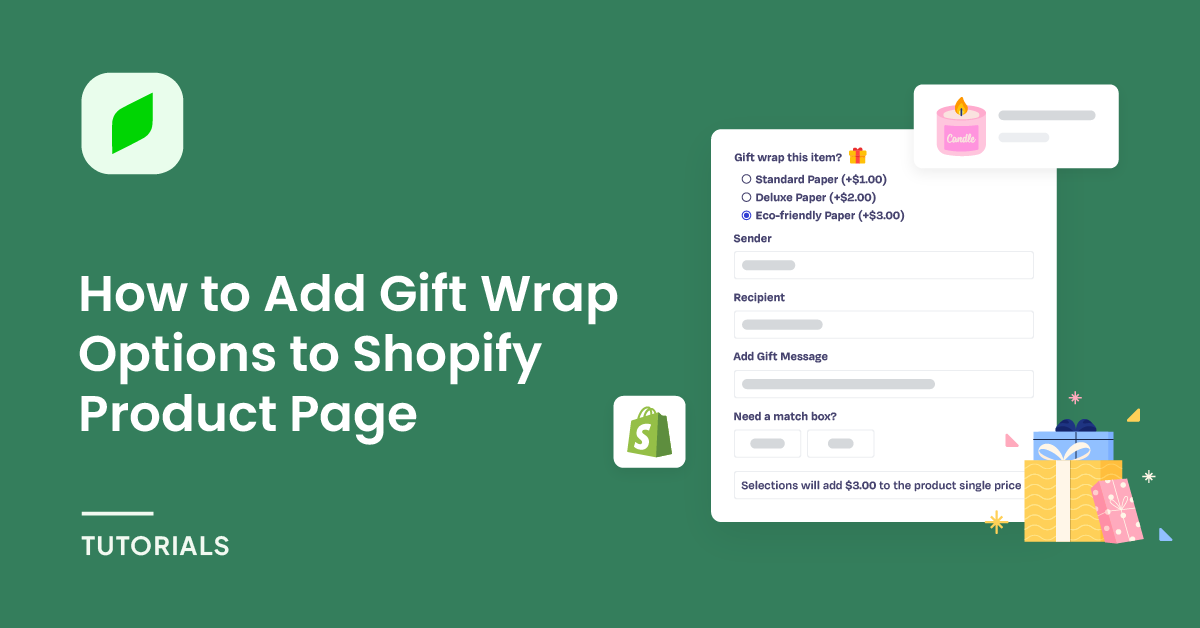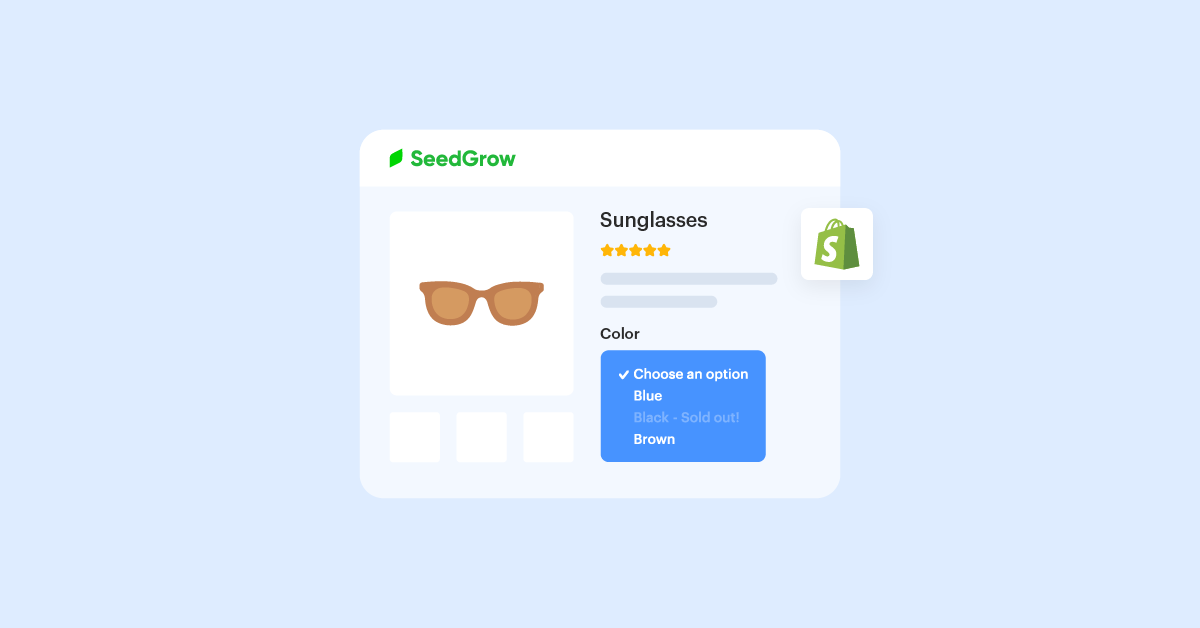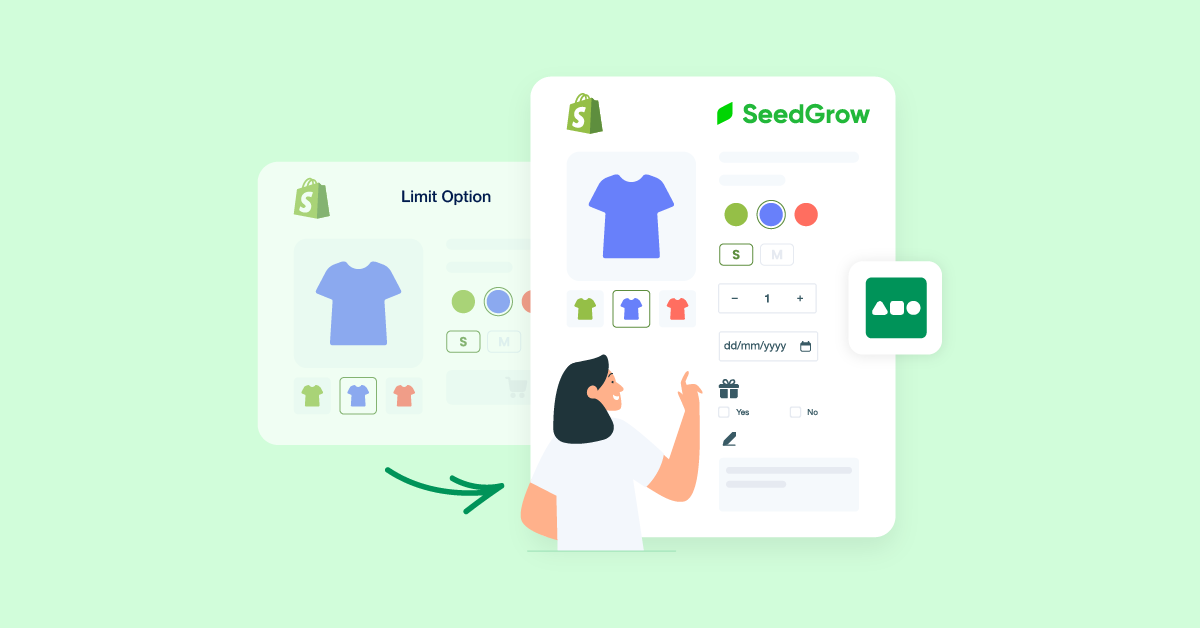Imagine, you go to a Shopify store to buy a t-shirt that you need. However, that store turns this t-shirt into the one that you love and are most impressed by because they allow you to personalize the shirt along with great shopping experiences.
Coming back to our purpose, as the e-commerce world is getting more and more vibrant, stores are coming up with more and more tricks to attract customers. To stand out from the crowd, our e-commerce store needs to provide a seamless shopping experience. Besides allowing customers to personalize their products, to avoid customers being confused about too many information fields, we will add conditional logic to the product options. That means the store can display certain product options when a customer enters a specific value for a different field.
Doing this will not only increase user engagement but also boost conversions and increase customer satisfaction. In this tutorial, we’ll walk you through the process of unlocking Shopify’s full potential by integrating conditional logic Shopify products using the EXPO App, transforming the way you connect with customers and streamline their shopping experience.
Get ready to enhance your online store and make shopping more intuitive and enjoyable!
Table of Contents
Why Set Up Conditional Logic for Shopify Product Options?
Conditional logic in eCommerce is a powerful tool that enhances the shopping experience by tailoring product options based on customer selections. It allows merchants to create dynamic product configurations that respond intelligently to user input, ultimately guiding customers toward their ideal purchase.
There are plenty of scenarios where you might need to set up conditional logic for product options. Let’s see these examples to understand more about the essentials of conditional logic, which significantly improves user engagement and conversion rates for your Shopify store!
- You’re selling Phone Cases, there are many phone brands, and each brand will have many lines, so the number of options can be up to hundreds. To avoid confusion for customers, you can set up conditional logic such as creating swatches for each “Mobile Brand”, depending on the type that the customer chooses, you will only display the corresponding “Model”.
- You’re selling the T-shirt, customers select the color, then display the dropdown list showing the “Size” option.
- Your store provides “Standard Business Card”, which allows customers to use the templates you provide, or upload their own designs. If they tick the “Upload my own design” checkbox, your store will display a file upload field.
- Display a file upload field, which allows customers to upload a photo they want to see imprinted on top of the Birthday cake, if your customers tick the “I want to personalize my cake” checkbox.
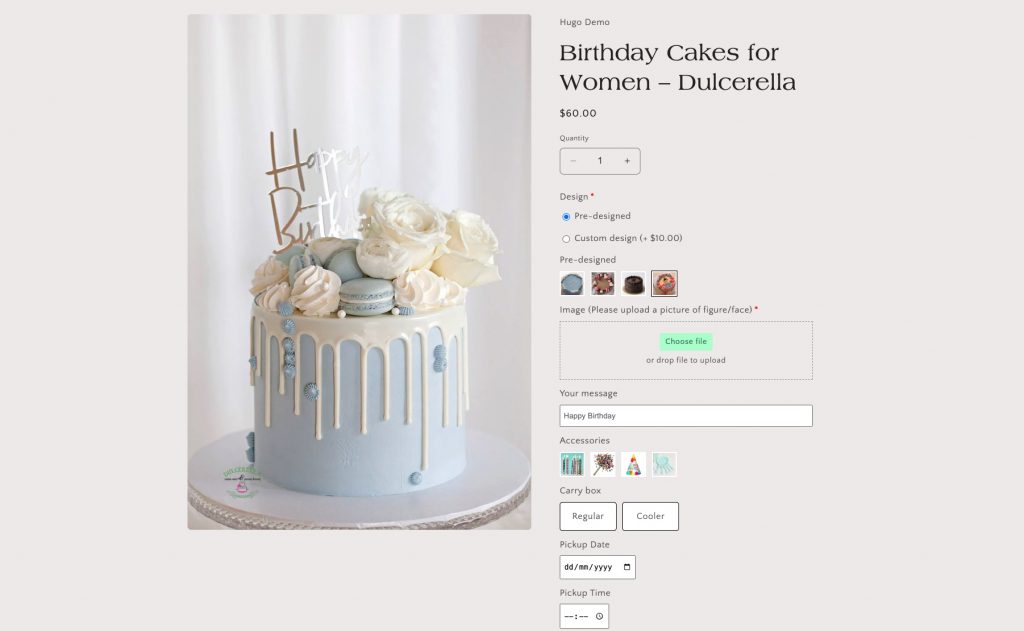
As you can see, integrating conditional logic into your Shopify store can significantly improve user engagement and conversion rates, make it easier for customers to place their orders, enhancing the customer’s shopping experience on your store. This approach can bring unexpected benefits to you, you can increase revenue from upselling, and cross-selling, help reduce returns due to mismatched expectations, plus, you can collect order information in an organized way.
Ultimately, understanding and implementing conditional logic into your ecommerce strategy can be a game-changer in driving loyalty and encouraging repeat purchases. The EXPO app takes this concept one step further by providing a user-friendly interface that seamlessly integrates conditional logic to Shopify products, allowing you to tap into the full potential of this functionality without the need for in-depth programming knowledge. By using conditional logic effectively, you can change the way your customers interact with your products, even if your product is in the food industry, making their journey from browsing to purchasing not only simpler but also more enjoyable.
Now, let’s take a look at how you can add conditional logic to Shopify product options.
How to Add Conditional Logic to Shopify Products Using EXPO App
Here, we’ll show you how to add conditional logic to products on the Shopify store. We’ll assume you already have a pre-set Shopify store with some products and product options you want to add conditional logic. Let’s follow our step-by-step guide with EXPO, which is a straightforward process that can significantly enhance your product offerings with conditional logic.
Step 1: Install the EXPO App to your Shopify Store
To get started, first, log in to your Shopify admin panel and navigate to the Shopify App Store, you can see it in the left-sidebar of the dashboard. When you click on it, EXPO will lead you to the search bar for the installed Shopify App. This function allows store owners to find apps in short way, or you can navigate to “All recommend apps” to see more.
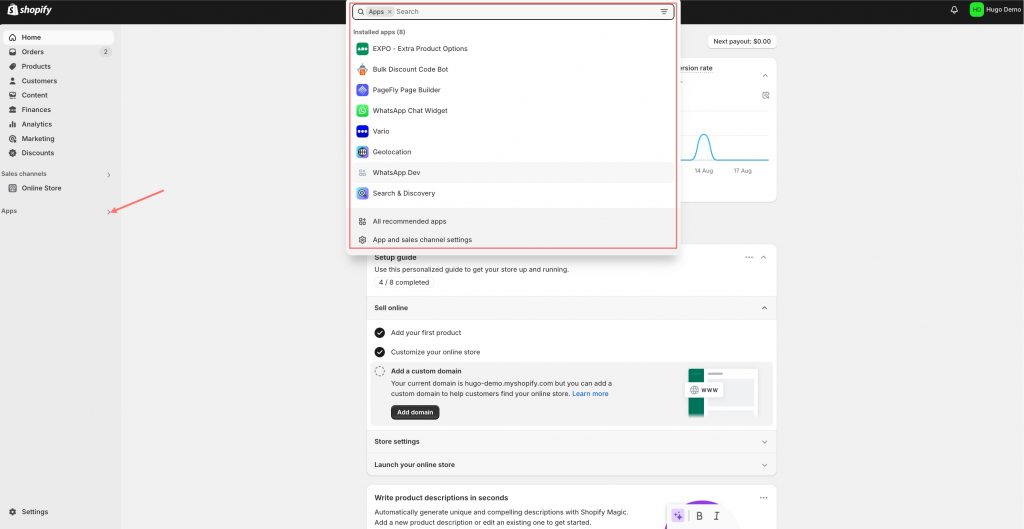
In the search bar, type “EXPO” and locate the app among the search results in the Shopify App Store.
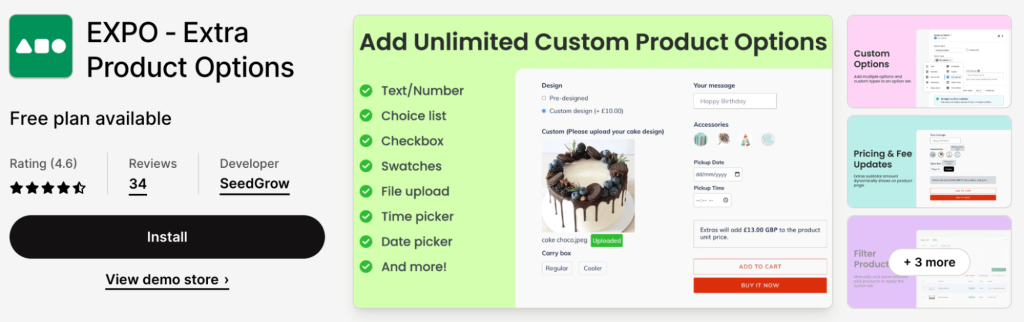
Once you’ve found it, click the “Add app” button and follow the prompts to install it into your store.
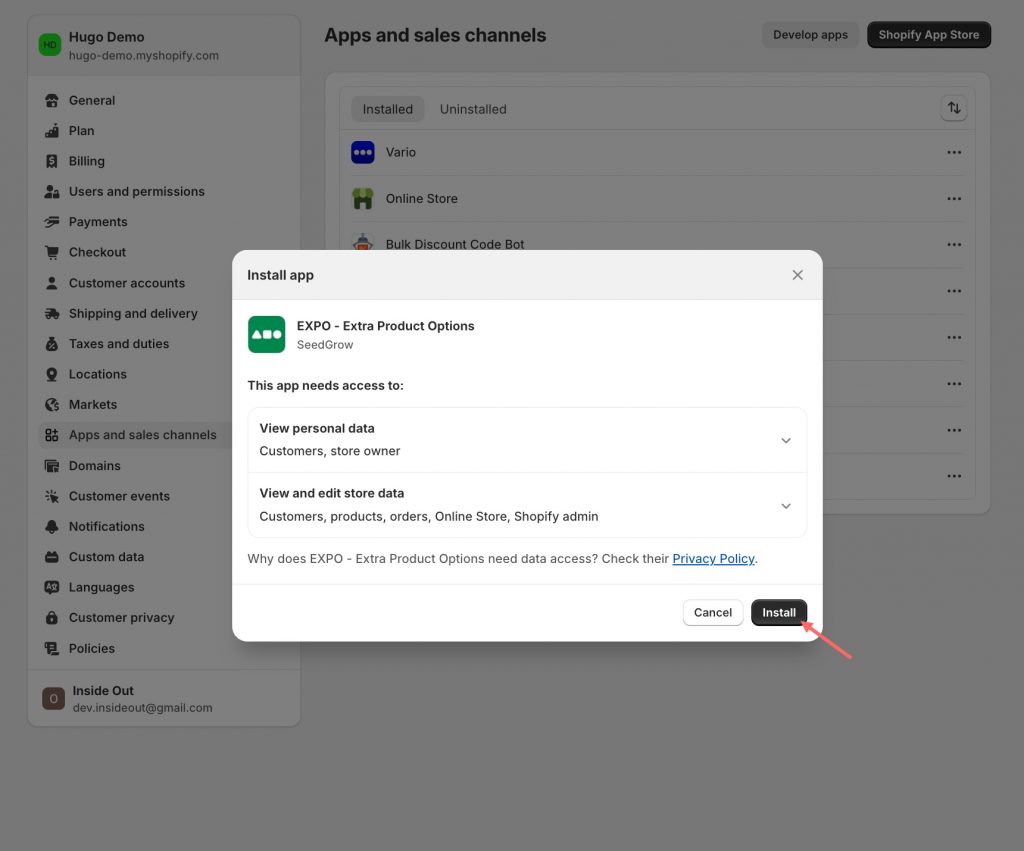
Step 2: Create Product Fields in the Shopify Store
After installation, launch the EXPO App from your Shopify dashboard. You will be greeted by a user-friendly interface with beautiful and clear instructions.
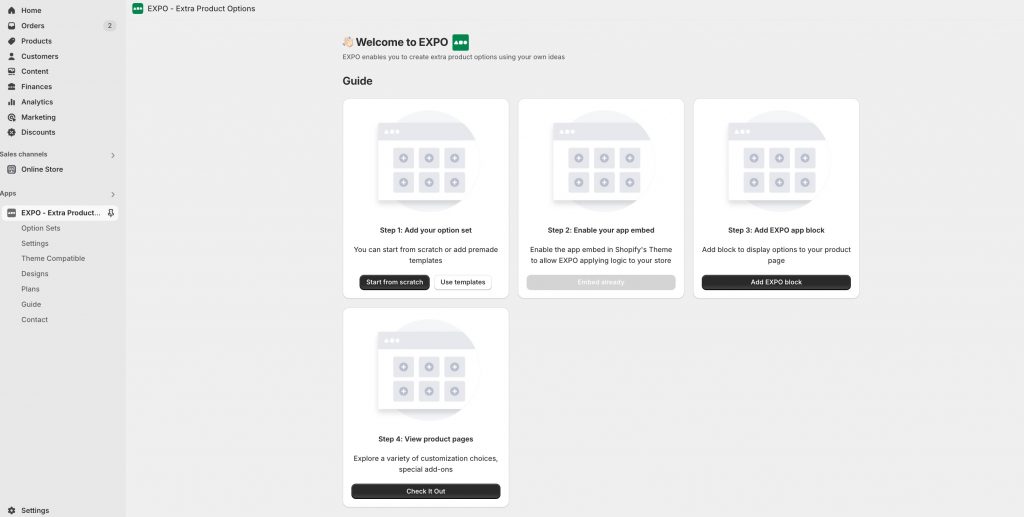
Start by selecting the product or product group you want to enhance with conditional options. So let’s say, first thing first, the EXPO app allows you to create a product field group.
Head over to “Add your option set” and create extra product options from scratch or add premade templates that EXPO offers for users. For example, I have created some option sets for my Shopify stores.
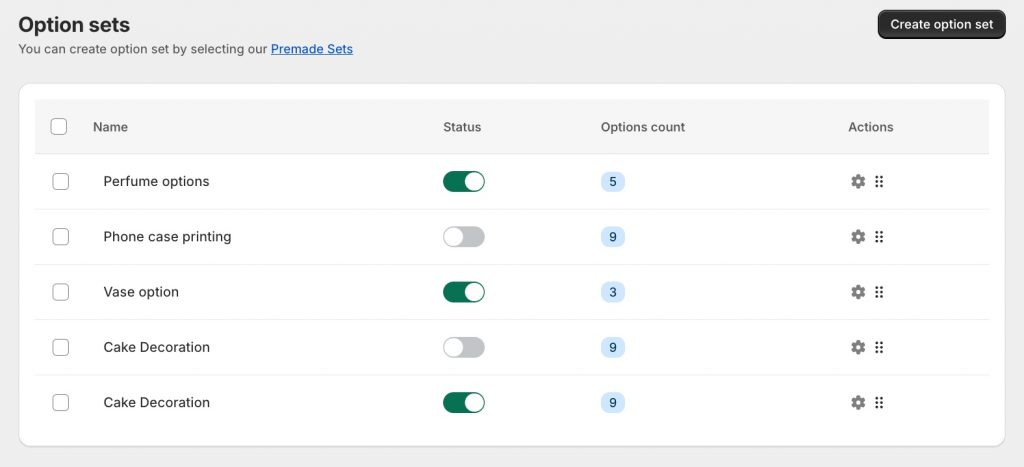
Let’s see the “Phone case printing” set, EXPO has provided some options that you may need to sell Phone Case products. You can configure or add fields that you need for your products, based on many option types, such as drop-down lists, text, swatches, choice lists, check boxes, file uploads, and much more.
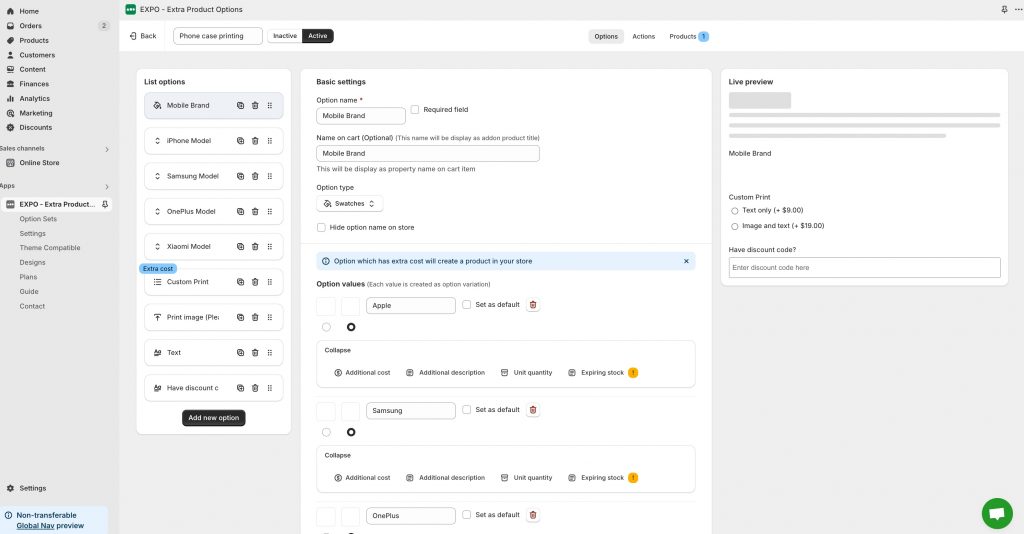
Once you are satisfied with your settings, don’t forget to activate this option. Then, assign this option to the product you want. Click the Publish button to save your work so far.
With the EXPO App properly set up, you’ve taken your Shopify store to the next level, making it more dynamic and user-friendly!
Step 3: Create the Conditional Logic Rule
As we mentioned earlier, conditional logic rules let you decide when to show a specific field. Using the EXPO app on Shopify is an exciting endeavor that can significantly enhance your customers’ shopping experience, you can create as many conditional rules as you’d like for the fields you create.
With the fields created above, we will take the “Mobile Brand” option as the core, which is always displayed. Move to option sets of “Model”. Then, scroll down to the “Optional settings”, and click on “Visibility”. This section allows you to create conditional logic for this set.
This is where you define the rules that govern that condition, such as “if the brand is Apple”, and show the options “iPhone 11, iPhone 12, iPhone 13, and so on”. Applying this feature, it allows you to create dynamic product pages that react to customer choices in real time.
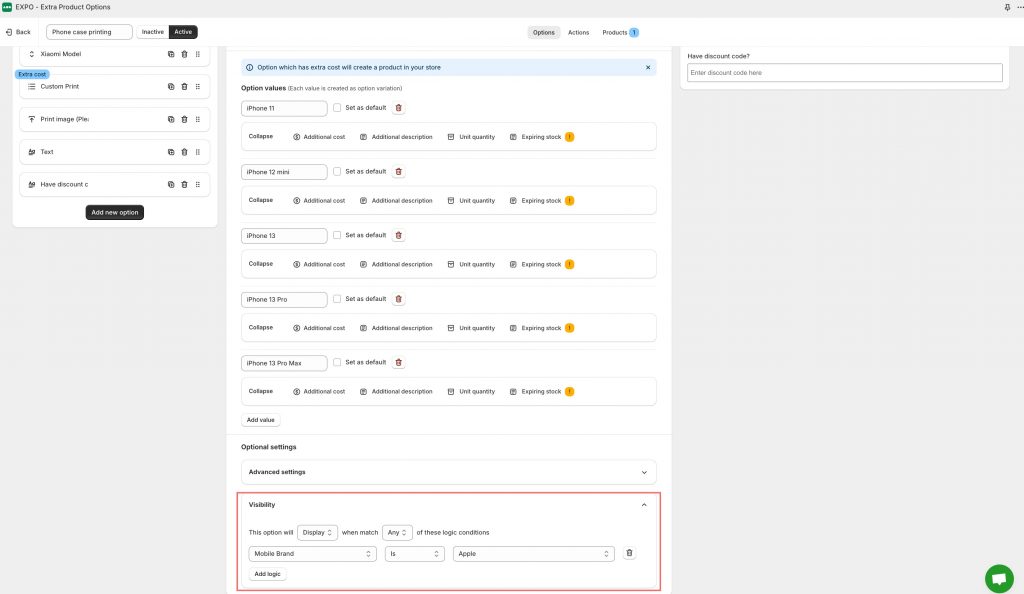
The final step is to assign it to the relevant products. Go to the ‘Assign Products’ section in EXPO, and select “80’s Tropical Palm Leaf Phone Case” products
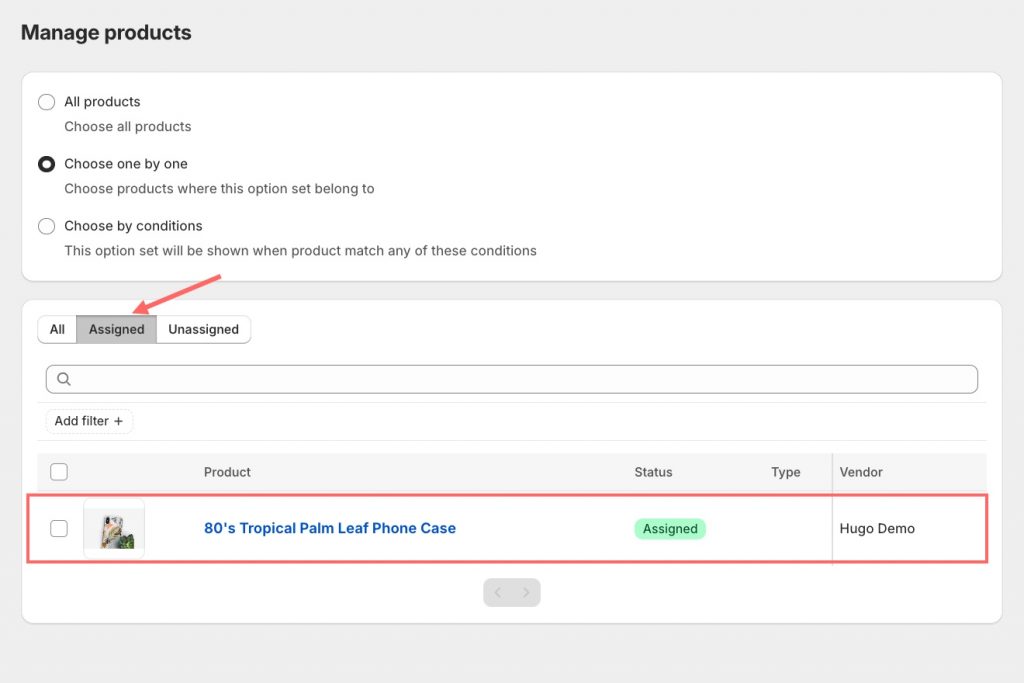
Once you’re happy with the setup, hit the “Save” button, and your new product with conditional logic will appear on your Shopify store.
Step 4: See How Conditional Logic Works on Your Shopify Store
Important note, don’t forget to preview your product to see how the conditional logic plays out in practice. This step is important because it provides insight into how potential customers will interact with your product.
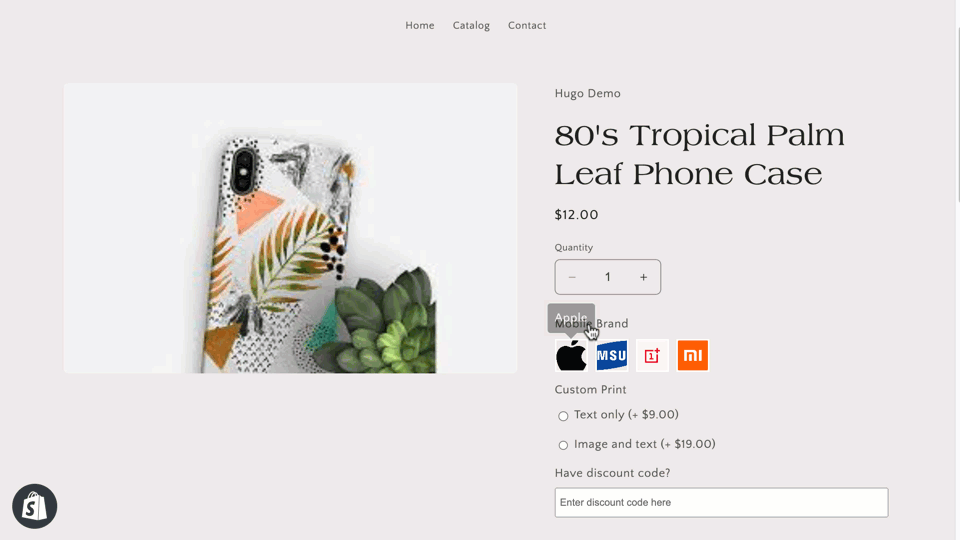
By following these steps, you’re not just adding functionality to your products; you’re creating an engaging shopping experience that can lead to higher conversions and customer satisfaction. So dive in, get creative, and unlock the full potential of your Shopify store with the EXPO app!
Conclusion: Enhancing Customer Experience with Dynamic Options
In short, implementing conditional logic for product options in your Shopify store is quite easy with the EXPO App. Take the time to read our guide, and you’ll be able to set up this awesome feature for your Shopify store in just a few minutes.
By implementing this strategy, you can dramatically improve your customers’ experience, allowing them to tailor their preferences, seeing only relevant options based on their choices, reducing confusion, and streamlining the shopping process. This level of personalization not only makes it easier for shoppers to find exactly what they’re looking for, but it also promotes a sense of engagement and satisfaction as they navigate your store.
But when you harness the power of conditional logic, you’re not just selling a product; you’re creating a curated shopping experience that addresses the unique needs of each customer.
Try this innovative approach, leverage EXPO App, and watch your Shopify store transform into a dynamic marketplace where customer satisfaction comes first.